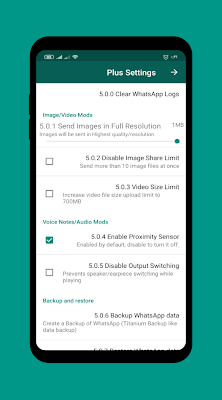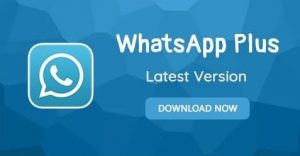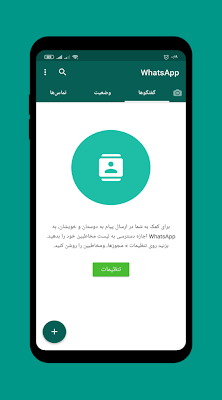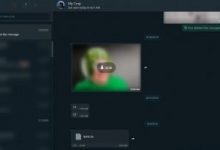How to recover deleted WhatsApp messages easily
Recover deleted WhatsApp messages ; One of the things that many users of the WhatsApp application are looking for all over the world, where users suffer from the problem of deleting some chats and conversations, by mistake or deleting them for any of various reasons, where you can restore archived chats from which a backup was obtained easily Through WhatsApp, while it is not possible to restore deleted messages without a backup copy, but you can work to restore data from which there are no backups through some programs, and we will learn together how to restore conversations.
How to recover deleted WhatsApp messages
- At first, you must open the WhatsApp application.
- We click on Settings.
- Then we click on Chats.
- Then he clicks on the option Chat backup.
- The user clicks google drive backup to google drive.
You will be presented with a list of various options, from which you will be able to select the length of time, for which you want to save a backup of your conversations.
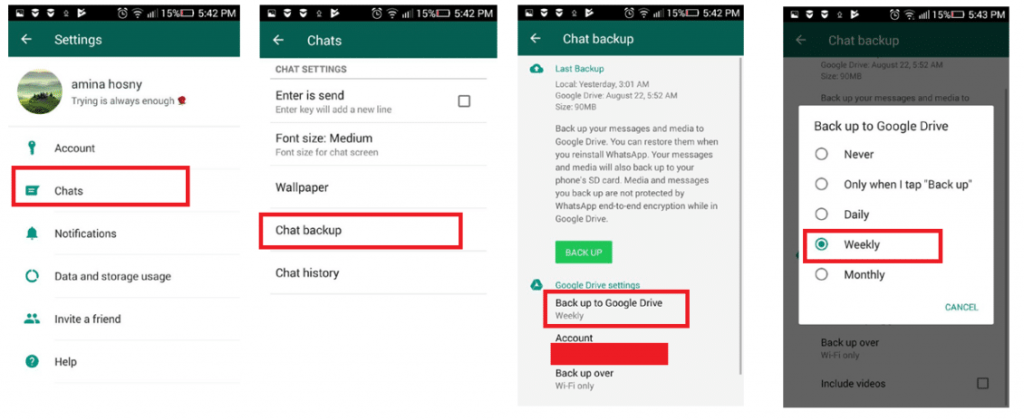
You can also get a backup, by scrolling down to the WhatsApp Backup Strategy section ( Advanced WhatsApp Backup Strategy), but it should be noted that the application only keeps the latest version of the chats, in the iOS operating system, and the two latest backup files in the Android system.
How to recover archived WhatsApp messages:
All users can work to restore long-archived messages, through the following steps:
First: Restore Messages in iOS
- In the beginning, you must go to the top of the list of chats, and the archived messages will appear, we click on it.
- In the second step, you have to swipe left on the chat you want to restore.
- We click on press Unarchive Unarchive.
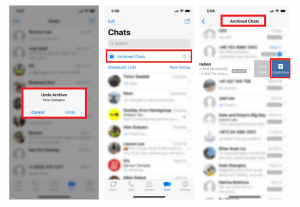
Second: Restore messages in Android system
You can also work on restoring messages in the Android global operating system, through the following steps:
- At first, we click on the text of the archived chats located at the bottom of the chat list.
- We tap and hold on the chat you want to recover, then tap the Unarchive Unarchive.
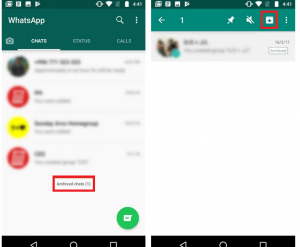
How to recover deleted WhatsApp messages without backup:
All users can also work on restoring messages for the global WhatsApp application, through the Android Data Recovery program, which is available on Windows and Mac systems. The program allows you to work on recovering photos, videos, WhatsApp conversations, and others, through some very simple steps, as The application works on all types of phones without exception.
You can work to recover your conversations in WhatsApp, through the following steps:
- At first, you should work on connecting your phone to the computer.
- In the next step, we download the Android Data Recovery software, and then install it on your computer.
- In the next step, we work on connecting the phone to the computer, using its cable.
- In the next step, we look for the Settings icon (Settings) on the phone screen, we click on it, and then we enter the option About phone About Phone.
- Then we click on the option Build number 7 times, and a message will appear to you (You are in developer mode), then we go back to the settings, and we search for the developer option and click on it.
- In the next step, we turn on the button at the top of the screen, then search for the USB debugging settings option, click on it and press OK in the pop-up window.
In the next step, we work on identifying WhatsApp, then we start working on restoring messages through the program, and images and various media files can be restored.