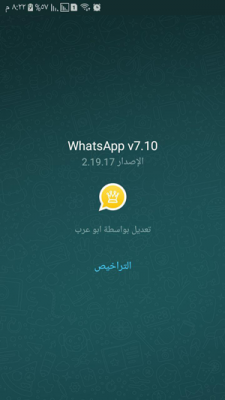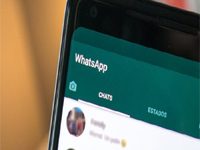How to install the blue WhatsApp Plus on the phone
Application Whatsapp plusIt is one of the applications that has gained a very large international fame in a short time, but has become one of the competitors of global social networking applications, due to the important features that the application provides to all users around the world, as the application is a modified version of the original WhatsApp application, by adding some Features that are not present in the original application and that many are looking for.
How to install the blue WhatsApp Plus on the phone
On our “WhatsApp Plus” website, we will explain to you a number of important explanations that help in installing the WhatsApp Plus application on the phone easily, and you must first download the application through our website via the following link: “from here“.
- The first step:
Working on downloading the WhatsApp Plus application WhatsApp Plus apk, on your phone from the link above.
- The second step:
You must make a backup copy of your conversations on the original WhatsApp application, so as not to lose them if the application is installed on the phone, by opening the original WhatsApp application, on the phone, then go to Settings - Chats - Backup.
- The third step:
We then uninstall the WhatsApp application from your phone, by going to Settings, then Applications, then choosing the WhatsApp application, then uninstalling.

- The fourth step:
We go to settings, then go to security, then enable installation from unknown sources.
Fifth step:
We do the most important step, which is to install the WhatsApp Plus application on your phone, and you will find it in the download folder on your phone.
Sixth step:
We open the WhatsApp Plus application, then we click on the word OK and continue with the settings, and if we see a message asking for permissions for the WhatsApp Plus application, we click on Allow.
Seventh step:
We enter our phone number, and the phone must be verified in WhatsApp Plus, which takes very few minutes, in order to get the code.
Eighth step:
And we come to the most important and last step, we click on Restore Backup, then wait for the restoration to complete completely, then enter the name and photo.