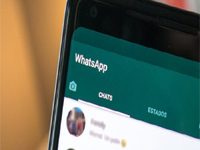Solve the problem of WhatsApp not working after updating
Solve the problem of WhatsApp not working after updating With the endless updates to the WhatsApp application, some users complained about the application stopping after the update, so today we will be on a date to find out the solution to the problem of WhatsApp not working after the update, reviewing a huge number of solutions until we make sure that your problem is completely resolved.
Solve the problem of WhatsApp not working after updating
There are many solutions that can be resorted to if the WhatsApp application stops working after updating it, and these solutions can be summarized into a group of categories that the following list shows you:
- Solutions related to the application language.
- Solutions related to stored data, which are related to the application and its database.
- Solutions that have a close relationship with the permissions granted to the application.
Watch also: Download WhatsApp Plus Gold 2024 against the ban, WhatsApp Gold for Android and iPhone
Solve the problem by deleting the stored data
You can resort to this method as one of the initial solutions that has proven effective for a large number of users of the application. The following lines will explain to you the steps of this method in a simplified manner:
- Long press on the icon for the WhatsApp application. In this method, a pop-up menu will appear allowing you to choose between one of the two options: either view the application information or uninstall it.
- Naturally, you will choose to view application information, which usually appears next to the letter i.
- After choosing to view application information, all the settings for the application will appear before you, and then you will click on the icon for the application’s temporary storage space, until you completely empty that space.
- In the last step, which is an optional step, you may delete the application data after deleting the temporary storage space, but then you will have to register again within the application for the problem to be resolved and WhatsApp to work normally.
Solution to the problem of WhatsApp not working after updating the iPhone
Although it is a method that seems far from logical, it has proven to be very effective among iPhone users. This method mainly depends on changing the default language of the application by following the following steps:
- In the first step, go to settings.
- The screen is pulled down until all the applications installed on the phone appear, and then the WhatsApp application is clicked.
- Finally, scroll down until the option for the application language appears, and the language is changed to English.
Watch also: Download WhatsApp Plus for iPhone iOS 16
Solve the problem by granting the app the necessary permissions
The updated package of the application may need permissions that were not granted to the old package, so you must verify that the phone has allowed the application to obtain all the permissions necessary to run it, and this can be verified by following the following steps:
- Open the phone settings and go to the applications section.
- From the Applications section, click on the Manage Applications option.
- We choose the WhatsApp application from the list of applications that will appear to us, and then we search for the Permissions option.
- We grant the app all permissions including: camera access, contacts access, and media and files access.
- In the last step, we restart the phone before opening the application. Often the problem ends and the application returns to working normally.
Watch also: How to solve the WhatsApp Gold backup problem
More solutions to the WhatsApp crash problem
If none of the methods we have mentioned work, you can rely on a group of alternative solutions, which we will review through the following points:
- Uninstall WhatsApp and download it again.
- Check if your WhatsApp account has been deleted for violating some policies, or is still active.
- Make sure there is enough space on the phone.
- Try opening the application using a faster Wi-Fi network to ensure that slow connection is not the cause of the problem.
With this said, we have come to the conclusion of today’s article with you, through which we have reviewed many ways to solve the problem of WhatsApp not working after the update, and so you can try these methods, for it is certain that you will find the successful way to be able to continue using the application in your daily correspondence.