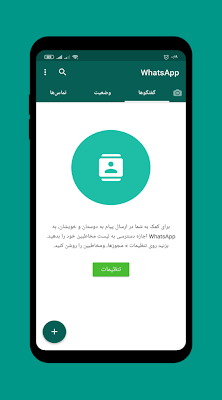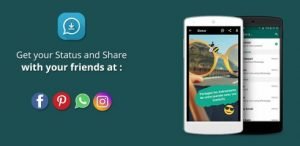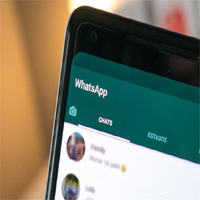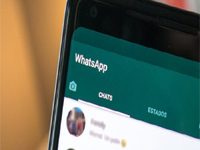How to transfer conversations from WhatsApp Omar to the original WhatsApp
In this post we talk about How to transfer conversations from WhatsApp Omar to the original WhatsAppOmar WhatsApp is one of the instant messaging applications and it is called OB WhatsApp. It was developed by developer Omar to add many features to the application. Some Omar WhatsApp users may resort to transferring conversations from it to the original WhatsApp due to some problems that it has. Relationship with stopping the account, etc., and through our website we will learn about this method in detail.
Copy WhatsApp Omar
There are many versions of WhatsApp Omar, and we will mention to you the following:
- WhatsApp Omar Burgundy, which is the first release made by developer Omar and appears in burgundy.
- WhatsApp Omar Al-Wardi is the second version of the application and is distinguished by the pink color.
- WhatsApp Omar Blue features many new additions.
- Omar Green WhatsApp is characterized by its green color and has many advantages and characteristics as well.
Watch also: Download WhatsApp Plus for iPhone iOS 15
Transfer conversations from WhatsApp Omar to the original WhatsApp
We will show you a way to transfer conversations from Omar's WhatsApp to the original WhatsApp, where the method comes to you as follows:
- First, you have to go to the Omar WhatsApp version.
- Go to Settings and click on the three dots from the top left in the chats interface.
- After that, click on the Chats option.
- Then go to the option to transfer from WhatsApp Omar to what's up the original.
- Below the options, click Copy.
- Until the backup is completed, click on the option to restore to the original WhatsApp.
- Then go to the file manager option.
- Then click on external storage.
- Hence, the process of transferring the conversations was completed successfully.
Watch also: Solve the problem: You have been temporarily blocked from using WhatsApp Plus
Transfer conversations from the original WhatsApp to WhatsApp Omar
In the context of talking about the method of transferring conversations from Omar’s WhatsApp to the original WhatsApp, in this paragraph we are talking about transferring them vice versa from the original WhatsApp to WhatsApp OmarThe method comes as follows:
- First, you must make a backup copy of the original WhatsApp conversations.
- Go to the settings option to make a backup.
- Download the backup application from the Play Store.
- After completing the download process, click on Backup WhatsApp.
- Select the backup you want.
- Then choose WhatsApp Omar for backup and wait until it is finished.
- Once you finish transferring the conversations, you will be able to view the conversations you want as if you had not transferred them.
We have reached the conclusion of our conversation, as we were discussing transferring conversations from WhatsApp Omar to the original WhatsApp, and we have clarified what is necessary.